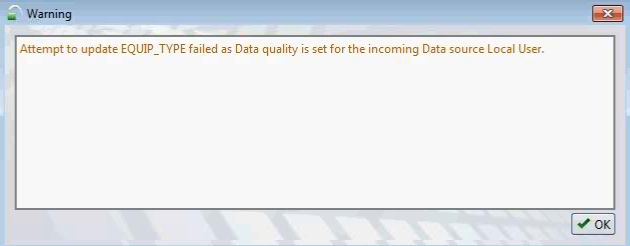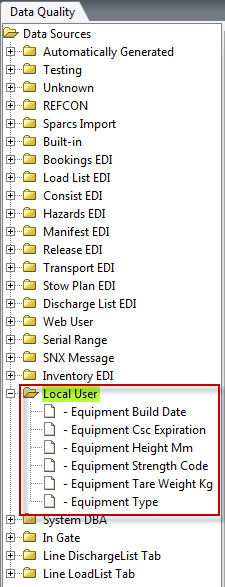
For this example, let's say you don't want a user to be able to update the equipment type value if the source for the existing value is Load List EDI. You would then want to achieve the following rule:
|
Where: |
Then: |
|---|---|
|
Field you want to protect= Equipment Type Data Source for Existing Data = Load List EDI Incoming Data Source = Local User (for UI updates) |
Updates aren't allowed |
To set the data quality:
In the left pane (where you select the incoming data), double-click on Local User, which is the data source for user updates through the UI. The six supported fields display.
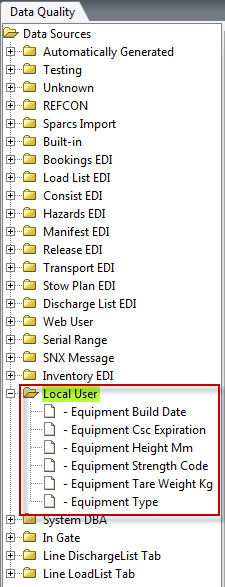
Select Equipment Type, since this is the field you want to protect.
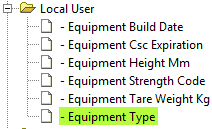
Once you select a field, the Mapping Rules in the right pane become editable.
Under Mapping Rules, select Load List EDI as the Existing Data Source:

To the right, click + Add Criterion. The criteria is displayed as an IF statement.

Click Set Value. The small Posting Action dialog displays.
From the Posting Action drop-down list, select Ignore.
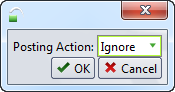
Click Save.
To view your data quality setting from the Unit Inspector:
Find a container for which the data source for the existing data is Load List EDI.
Open the Unit Inspector and select Data Source. You will see that Equipment Type is set to data source Load List EDI.
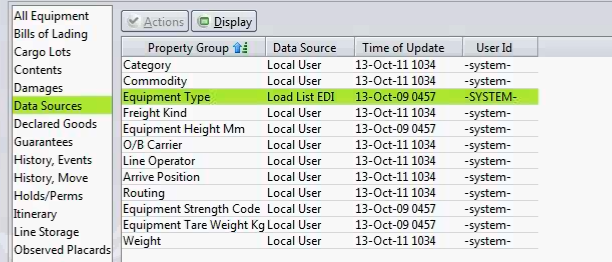
If you try to manually update the equipment type for that container, you will receive the following warning: